Modern days most browsers has
Private Browsing Mode, let’s find out what is actually happening when you are browsing private.
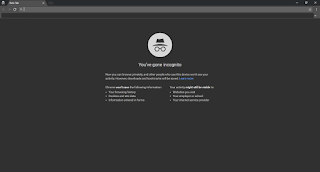 |
| Google Chrome |
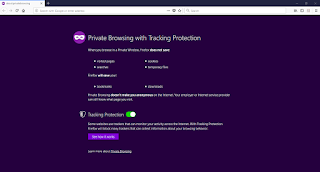 |
| Mozilla Firefox |
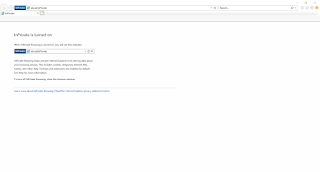 |
| Internet Explorer |
How to activate
private browsing mode?
There is no big deal you can go to private mode by single
click in most browsers, different browsers have different names for this mode.
See how it’s done with Mozilla Firefox and Google Chrome,
Google Chrome:
- Open
Google Chrome
- At
the top right, click the three dot icon
- From
the drop-down menu click New Incognito Window
- A
new window appears and you can use it for browse in private
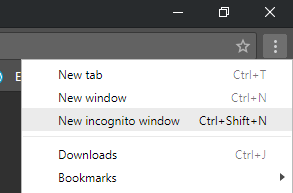 |
| Open Chrome new incognito window |
Note: if you using the window 7 or higher version of windows
and you have already pinned the chrome icon to task-bar, just simply right click
on the chrome icon and click New Incognito Window.
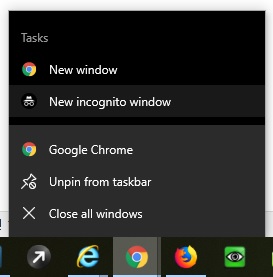 |
| Open Chrome new incognito window |
|
Mozilla Firefox
- Open
Firefox
- At
the top right, click three dash icon
- From
the drop-down menu click New Private Window
- A
new window appears and you can use it for browse in private
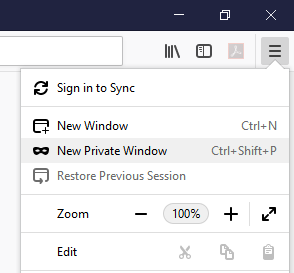 |
| Firefox Private window |
Note:
if you using the window 7 or higher version of windows and you have already
pinned the Firefox icon to task-bar, just simply right click on the chrome icon
and click New Private Window.
How private browsing
works
When you browsing internet with private mode
browser does not save your Visited Web Page / Cookies / Search history /
Temporary internet files / Password(s) and completely invisible to other opened
browser window(s), but browser will save your bookmark(s) and download(s).
Is Private browsing
mode make user anonymous?
Browsing internet in private window does not make user
totally invisible, user activity might still be visible to websites user visit,
organization, school, internet service provider (ISP). Therefore remember private browsing mode not
some kind of Anonymizer.
End private browsing
Just close the all private browsing windows, all done.
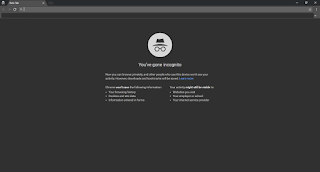
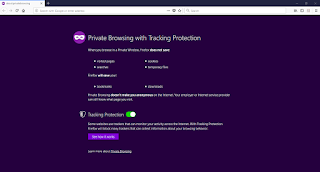
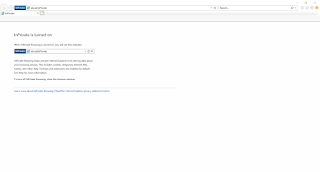
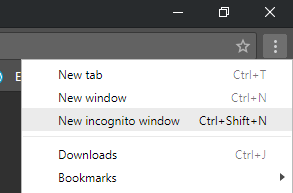
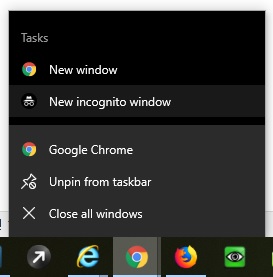
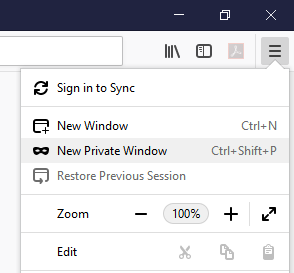


Comments
Post a Comment