First
Download the Hiren's boot CD and write the ISO to empty DVD.
Insert the bootable DVD and boot from DVD
From first boot screen select Hard Disc Management option
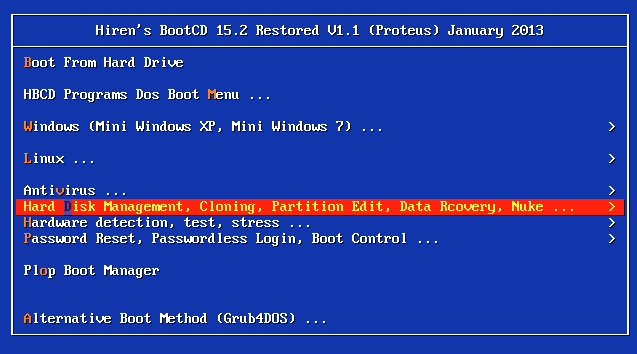 |
| Hiren's First boot menu |
Select Gparted Partition editor
it will take few minutes to load the software
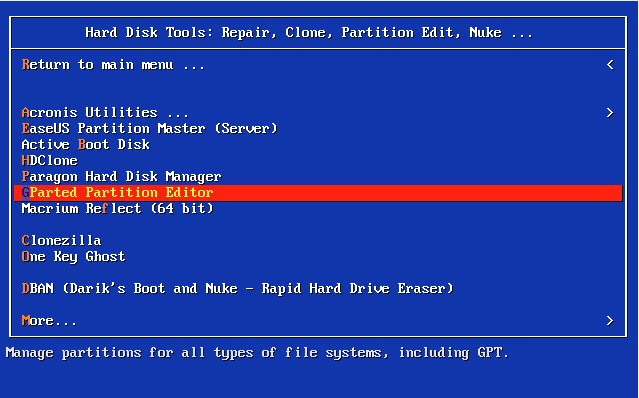 |
| HDD Manage tools |
Open the partition editor
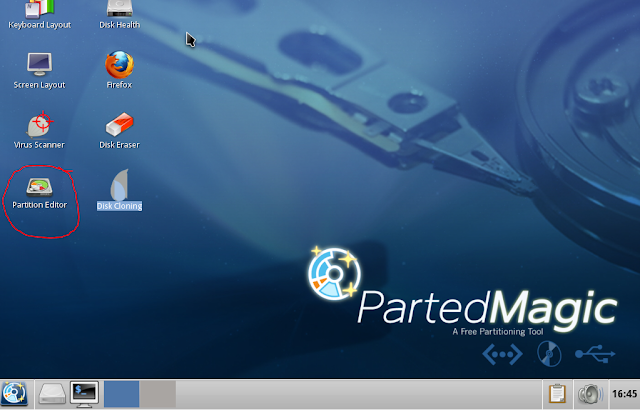 |
| PartedMagic Desktop |
if you have more than one disc select appropriate disc first
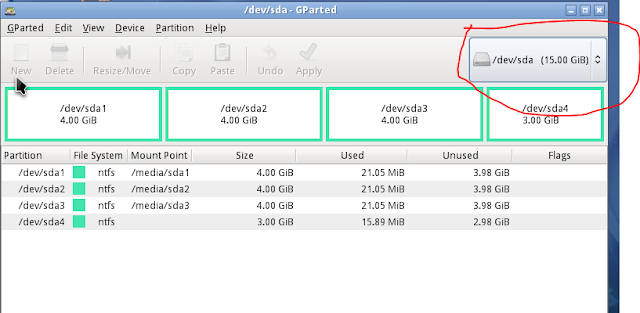 |
| Select Disc |
Select from menu Device -> Create Partition table
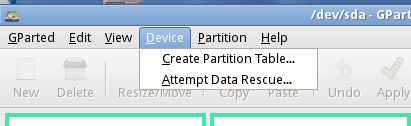 |
| Create Partition table |
From opened window select Advance -> Partition table type [msdos] -> press Apply
Note that by pressing Apply button it's will delete whole data in the HDD
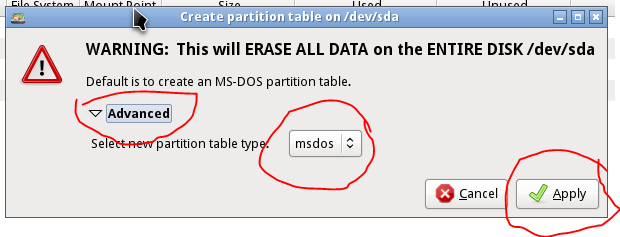 |
| Create Partition table |
Finally your HDD will be like fresh disk.
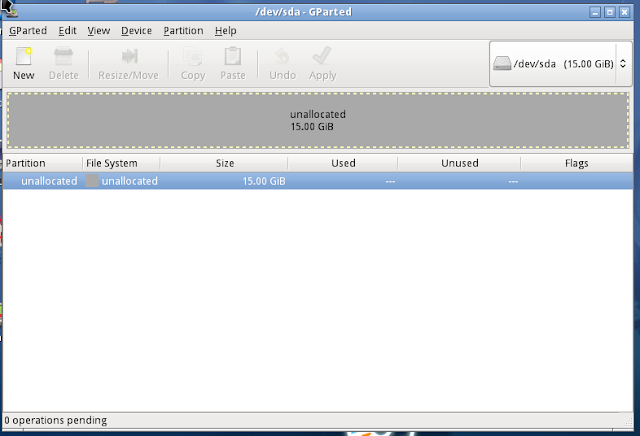 |
| HDD with new partition table |
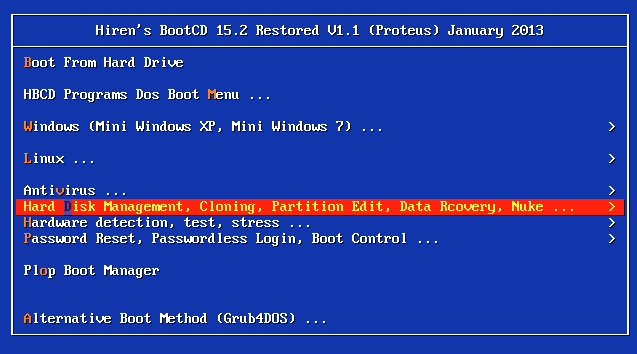
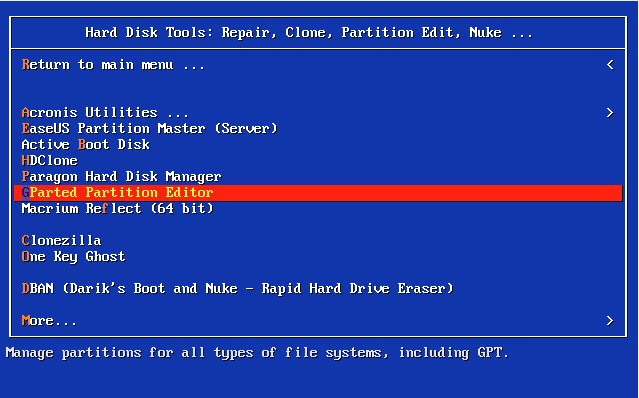
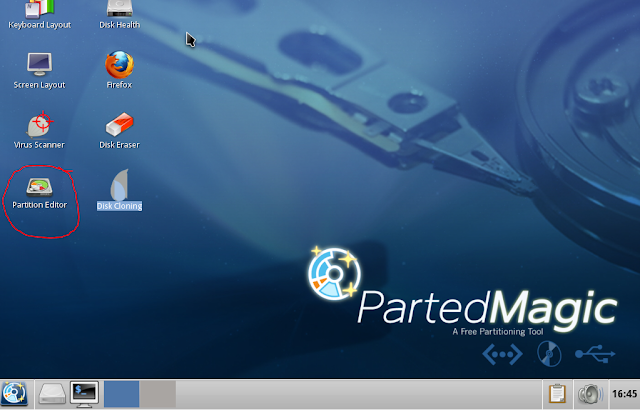
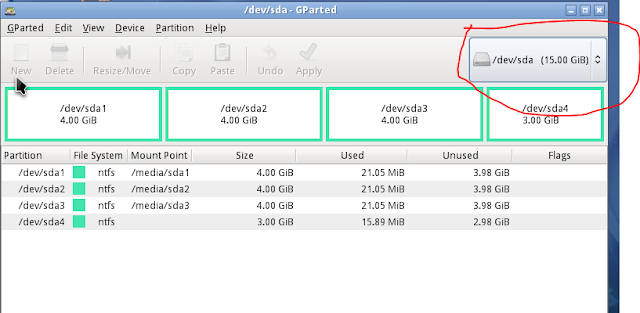
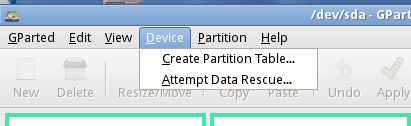
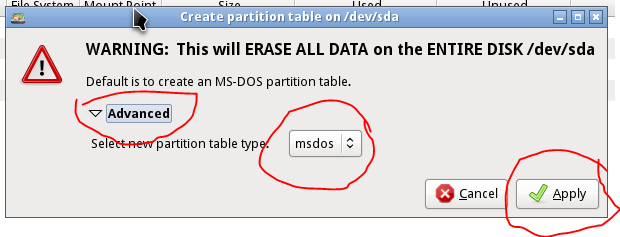
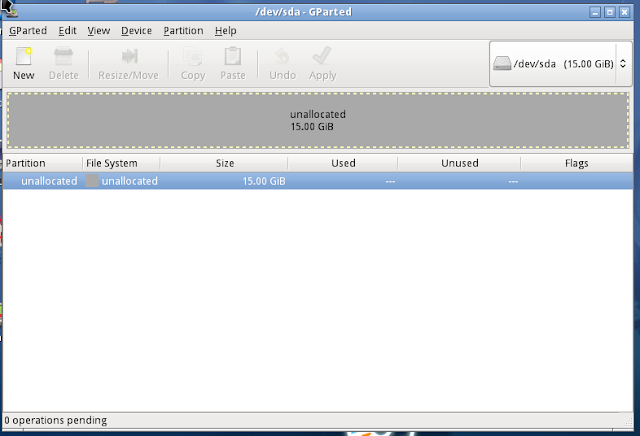

Wow, this blog post was a lifesaver! I had been struggling to figure out how to create a new partition table using Hiren's Boot CD 15.2, and this guide explained everything perfectly. The step-by-step instructions were clear and easy to follow, and the screenshots provided an extra layer of confidence as I went through the process. Thanks to this post, I was able to successfully create the partition table I needed without any hiccups. I'm so grateful for the valuable information and guidance shared here. This blog has become my go-to resource for tech tutorials. Looking forward to more helpful content like this!
ReplyDelete